How to Organize Workouts with Tags
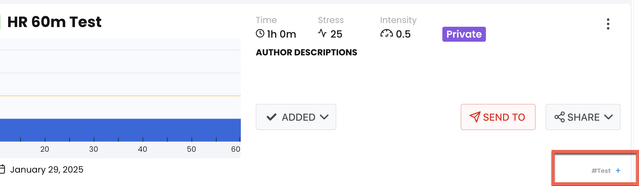
I need to clarify something important here - the user problems you've provided don't actually relate to organizing workouts with tags. The issues listed cover API updates, HR-controlled workouts, app freezing, trainer setup, and display problems, but none specifically address how to use TrainerDay's tagging system to categorize and search workouts.
However, I can write about workout organization using tags based on what's documented in the existing content sources.
TrainerDay's tagging system gives you a flexible way to organize your workout library beyond just basic lists. Whether you're building up a collection of your own workouts or managing different types of training, tags help you find exactly what you need when you need it.
Two Types of Tags
We have two different tagging approaches in TrainerDay. You can create private tags for your personal organization, or if you make a workout public, those tags become public tags that other users can discover. This means your tagging system stays personal to you, but you can also contribute to the broader workout library organization when you share workouts.
How Tags Work in Practice
The tagging system integrates throughout the platform. When you're in the mobile app looking for workouts, you'll see your tags and categories displayed at the top of the workouts screen - users consistently tell me this design makes it really quick to get to the right workout for whatever time they have available.
You can switch between search mode and list mode when browsing workouts. The list mode shows your personal lists and tags, making it easy to navigate through your organized library. When you find a workout you want to keep handy, you can add it to your favorites or add it to one of your custom lists.
Tags That Travel to Other Platforms
Here's something that comes up - tags can carry over when you export workouts to other platforms like Zwift. Some users have figured out how to create hierarchical tag structures that show up properly in Zwift's workout organization. For example, you might see "Back to Fitness" as a main category, then "Week 1, 2, 3" as subcategories under that, with individual workouts listed under each week.
The process for getting workouts from TrainerDay to Zwift involves downloading the workout file and installing it in Zwift's workout folder. When Zwift runs next, it picks up the new workouts along with their tag structure.
Building Your Tagging Strategy
One approach I've seen work well is creating tags for different types of training blocks. A user shared how they built "HIIT blocks" with different interval counts - 10 repeats, 8, 6, 4, 2 - all tagged appropriately. This lets them mix and match workout components based on how they're feeling on any given day rather than being locked into a rigid structure.
You might tag workouts by:
- Training focus (HIIT, endurance, recovery)
- Duration (30min, 45min, 60min)
- Equipment type (if you're using multiple trainers or platforms)
- Difficulty level
- Specific training blocks or phases
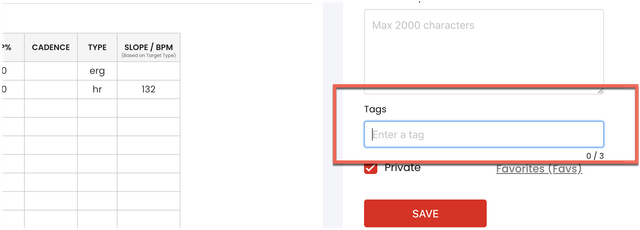
Managing Your Library
As your workout collection grows, the sorting and organization features become more valuable. The web interface gives you flexible sorting options, though the mobile app currently shows workouts in creation order. Many users name their workouts systematically so alphabetical sorting gives them the organization they need.
If you're creating progressions - like gradually reducing rest intervals or adding training blocks over time - tags help you keep related workouts grouped together while still being able to find the specific variation you need.
Integration with Training Plans
Tags work alongside TrainerDay's other organizational tools like lists, plans, and the calendar. You're not limited to just one system - you can use tags for broad categorization while using lists for specific workout collections or training phases.
The tagging system also connects with features like the workout of the day from Intervals.icu if you're using that integration, helping keep imported workouts organized alongside your custom ones.
When You Need More Help
The tagging system continues to evolve based on user feedback. If you're trying to set up a specific organizational structure or having trouble with how tags display in exported workouts, that's exactly the kind of detailed workflow question where reaching out directly can help you get the setup that works best for your training approach.
Related Articles
How to Share Workouts with the Community
Learn how to share your TrainerDay workouts with training partners, coaches, or the wider community while maintaining co...
Tagging This, Tagging That: Organize Your Workout Library
Tagging this, tagging that. Organize your workout library. We have multiple ways to organizing your workouts. Lists, pla...
Guide to Target Modes (ERG, HR+, Slope)
One of the biggest advantages of TrainerDay is how you can mix and match different control modes within a single workout...
Ready to Optimize Your Training?
Join thousands of cyclists using TrainerDay to reach their performance goals.
Start Training with TrainerDay
