Enhancing Workouts with Interval Comments in TrainerDay
Interval Comments in TrainerDay are a powerful feature designed to enhance your workout experience by providing guidance and motivation. These comments appear at the beginning of each interval during a workout, offering instructions or notes that can be crucial for cadence guidance, outdoor workouts, and complex progressions. This feature is particularly beneficial for users who need specific instructions or reminders during their training sessions.
See our workout creator tab
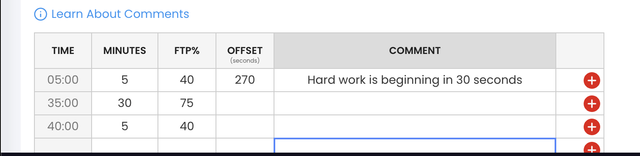
Purpose and Benefits
Interval Comments serve multiple purposes:
- Cadence Guidance: They can remind you of the desired cadence for a particular interval, helping you maintain the correct rhythm and optimize your workout.
- Outdoor Workouts: When training outdoors, interval comments can provide essential cues without needing to constantly check your device.
- Complex Progressions: For workouts with intricate structures, comments can guide you through each phase, ensuring you follow the intended progression.
Availability
Currently, Interval Comments are available for ZWO file downloads for Zwift. This means that if you're using Zwift to conduct your workouts, you can benefit from these comments. TrainerDay is working on expanding this feature to other platforms, and plans are in place to add support for iOS and Android training apps.
How to Add Interval Comments
Adding Interval Comments to your workouts in TrainerDay is straightforward and can be done during the workout creation process in the workout editor. Follow these steps to include comments in your intervals:
- Open the Workout Editor: Navigate to the workout editor in TrainerDay where you can create or modify your workouts.
- Select an Interval: Click on the interval where you want to add a comment.
- Enter Your Comment: In the comment field, type the guidance or note you wish to include. For example, you might enter "Maintain 90 RPM" or "Focus on breathing."
- Set the Offset: The offset determines when during the interval your comment appears. If you want the comment to show right when the interval starts, use a small value like 0.5 seconds rather than leaving it at zero. Important: The offset cannot be left at 0 - you must enter a value.
- Save Your Changes: Once you've added your comments, save the workout to ensure your changes are applied.
Important Notes About Offset Settings
The offset setting can be confusing at first. Here's what you need to know:
- Never use 0: Leaving the offset at 0 or using very small values like 0.1 seconds can cause comments not to appear during workouts
- Recommended value: Use 0.5 to 1 second for comments that should appear at the interval start
- Mid-interval comments: Use larger offset values if you want comments to appear partway through an interval
Deleting Interval Comments
If you need to remove an interval comment, simply clear the comment field, and it will automatically be removed when you save the workout. This makes it easy to update or modify your workouts as needed.
Tips for Using Interval Comments
- Be Specific: When adding comments, be as specific as possible to ensure you understand the guidance during the workout. For example, instead of writing "Push harder," specify "Increase power to 120% FTP."
- Plan Ahead: Consider the structure of your workout and plan your comments accordingly. This will help you stay focused and on track.
- Test Your Comments: Before a critical workout, test your comments to ensure they appear as intended and provide the necessary guidance.
- Keep Comments Concise: Think about what you actually need to know in that moment - form cues, effort descriptions, or technique reminders work better than long explanations.
- Add Comments After Structure: If you're using sets and reps, create your intervals first, then go back and add the comments. This prevents any issues with comments getting overwritten when you modify the workout structure.
Troubleshooting Common Issues
Sometimes comments don't appear during workouts. This usually happens due to:
- Incorrect offset values: Too small values (like 0.1) or leaving at 0 can cause problems
- Comments getting overwritten: This can happen when switching between different workout editing modes
- Platform-specific issues: Some users have reported issues with swim workouts particularly
If your comments aren't showing up during a workout:
- Double-check the workout in the editor first - comments should be visible there
- Verify offset values are set correctly (0.5 seconds or higher)
- Try stopping and restarting the workout (though this isn't ideal mid-session)
- If issues persist, reach out through the app support
Future Developments
TrainerDay is committed to expanding the functionality of Interval Comments. While they are currently available for Zwift through ZWO file downloads, there are plans to integrate this feature into other platforms. GoldenCheetah has also expressed interest in supporting ZWO files with interval comments, which could further enhance the usability of this feature.
Conclusion
Interval Comments are a valuable tool for enhancing your training sessions by providing timely guidance and motivation. Whether you're using them for cadence guidance, outdoor workouts, or complex progressions, these comments can help you achieve your training goals more effectively. As TrainerDay continues to develop and expand this feature, users can look forward to even more ways to optimize their workouts.
Related Articles
Enhancing Training Flexibility with Import, Export, and Sharing Features
Explore how TrainerDay's Import, Export, and Sharing features allow seamless integration with various platforms, enhanci...
Free Ride Intervals in TrainerDay
Free Ride Intervals in TrainerDay offer a flexible workout option that allows users to extend their training sessions dy...
Ramps and Steps in TrainerDay
Explore how TrainerDay's Ramps and Steps features enhance workout creation by allowing gradual power transitions, ensuri...
Ready to Optimize Your Training?
Join thousands of cyclists using TrainerDay to reach their performance goals.
Start Training with TrainerDay
