Enhancing Training Flexibility with Import, Export, and Sharing Features
The Import, Export, and Sharing features in TrainerDay are designed to enhance the flexibility and utility of your training plans by allowing seamless integration with various platforms and devices. These features enable users to import routes, export workouts in multiple formats, and share plans with others, ensuring that your training regimen is as versatile and accessible as possible. Below, we provide detailed instructions on how to utilize these features effectively.
Importing Workouts
TrainerDay allows users to import workouts from various sources.
- Go to our workout creator page. Access from the main home page in the web app or from my workouts page
- Upload the File: Once you have your route file (typically in ZWO, ERG or MRC format).
- Verify the Import: After uploading you will see all your intervlas
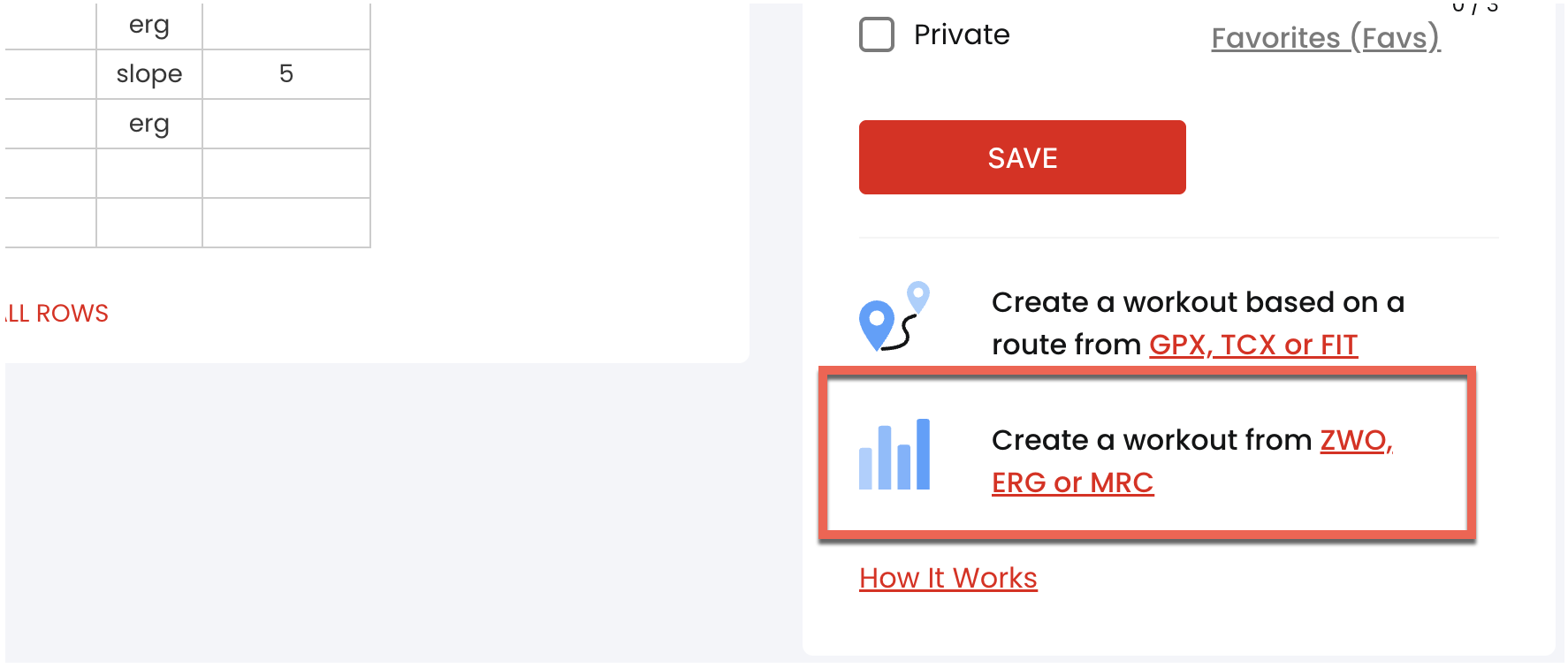
Exporting Workouts
TrainerDay supports exporting workouts in various formats, allowing you to use them on different platforms and devices. This feature is particularly useful for users who train across multiple systems. Follow these steps to export your workouts:
- Access Your Workout Library: Navigate to your workout library in TrainerDay.
- Select a Workout: Choose the workout you wish to export.
- Choose Export Format: TrainerDay supports exporting workouts in several formats, including MRC, ZWO, and ERG. Select the format that is compatible with your target platform.
- Download the File: Click on the download button to save the workout file to your device.
- Transfer to Target Platform: Depending on the platform, you may need to manually move the file to a specific folder. For example, to use a workout in Zwift, move the ZWO file to the Documents/Zwift/Workouts/[Your Zwift UserID] folder.
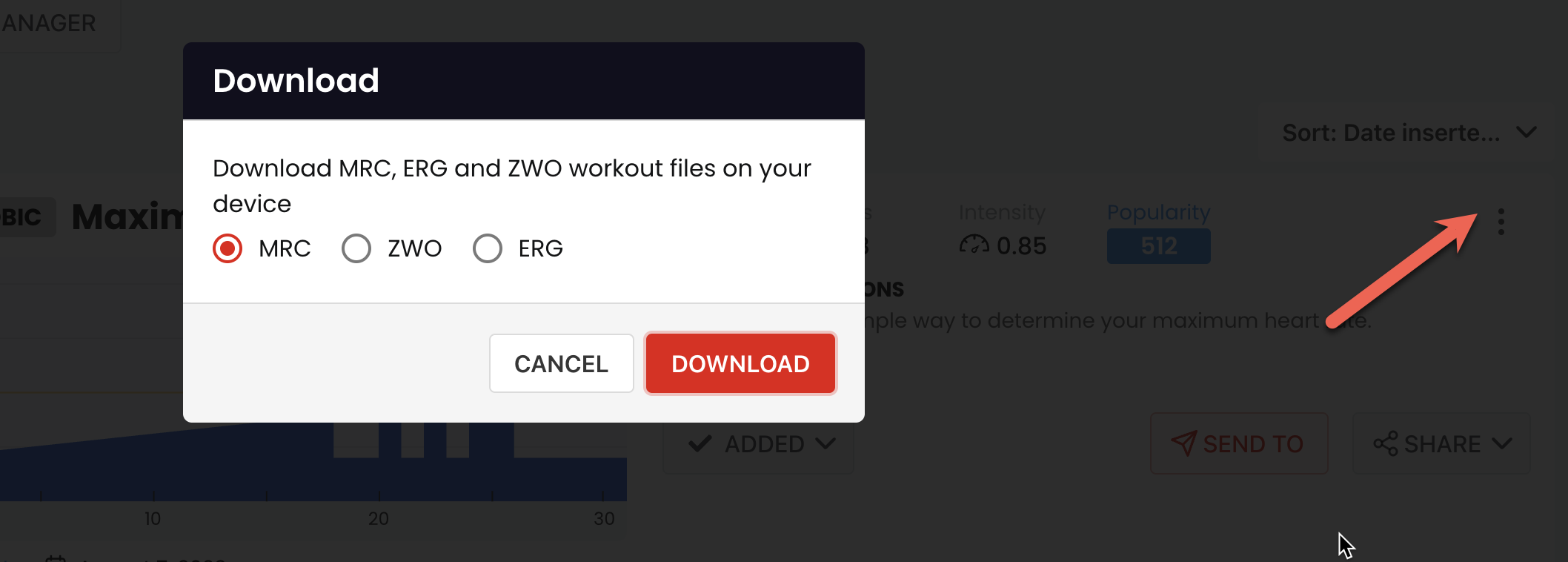
Sharing Workouts and Plans
Sharing your workouts and training plans with others can be a great way to collaborate and motivate each other. TrainerDay makes it easy to share your plans with the community or specific individuals:
- Create a Plan: Start by creating a training plan in TrainerDay. This involves selecting workouts from your library and arranging them into a coherent schedule.
- Make the Plan Public: To share your plan with the TrainerDay community, set the plan to public. This can be done in the plan settings.
- Share Directly: For sharing with specific individuals, you can provide them with a direct link to your plan or export the plan details and send them via email or messaging apps.
- Access Shared Plans: To view plans shared by others, use the Plan Search feature in TrainerDay. This allows you to explore a variety of training plans created by other users.
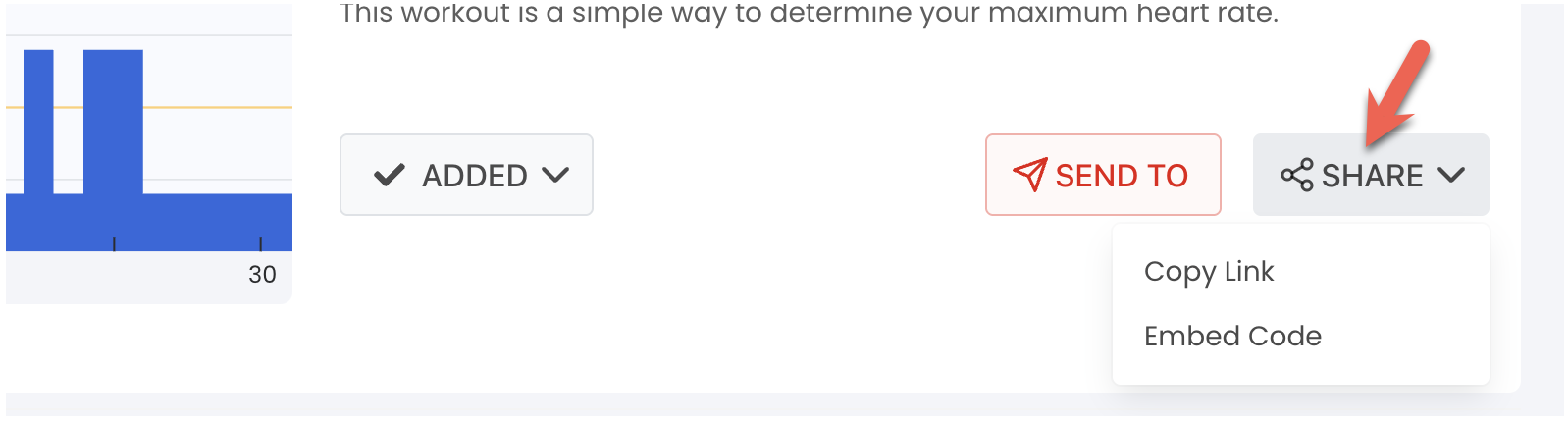
Sharing Workouts with the Community
TrainerDay encourages users to share their workouts with the community. Public workouts become part of the community library, which is free for all users to access and use. Sharing workouts not only helps others discover new training ideas but also fosters a sense of community among users.
How to Share Workouts
To share a workout with the community:
- Make the Workout Public: When creating or editing a workout, set it to public. This will allow other users to find and use your workout.
- Copy the URL: You can share individual workouts by copying the URL from your browser and sharing it with others.
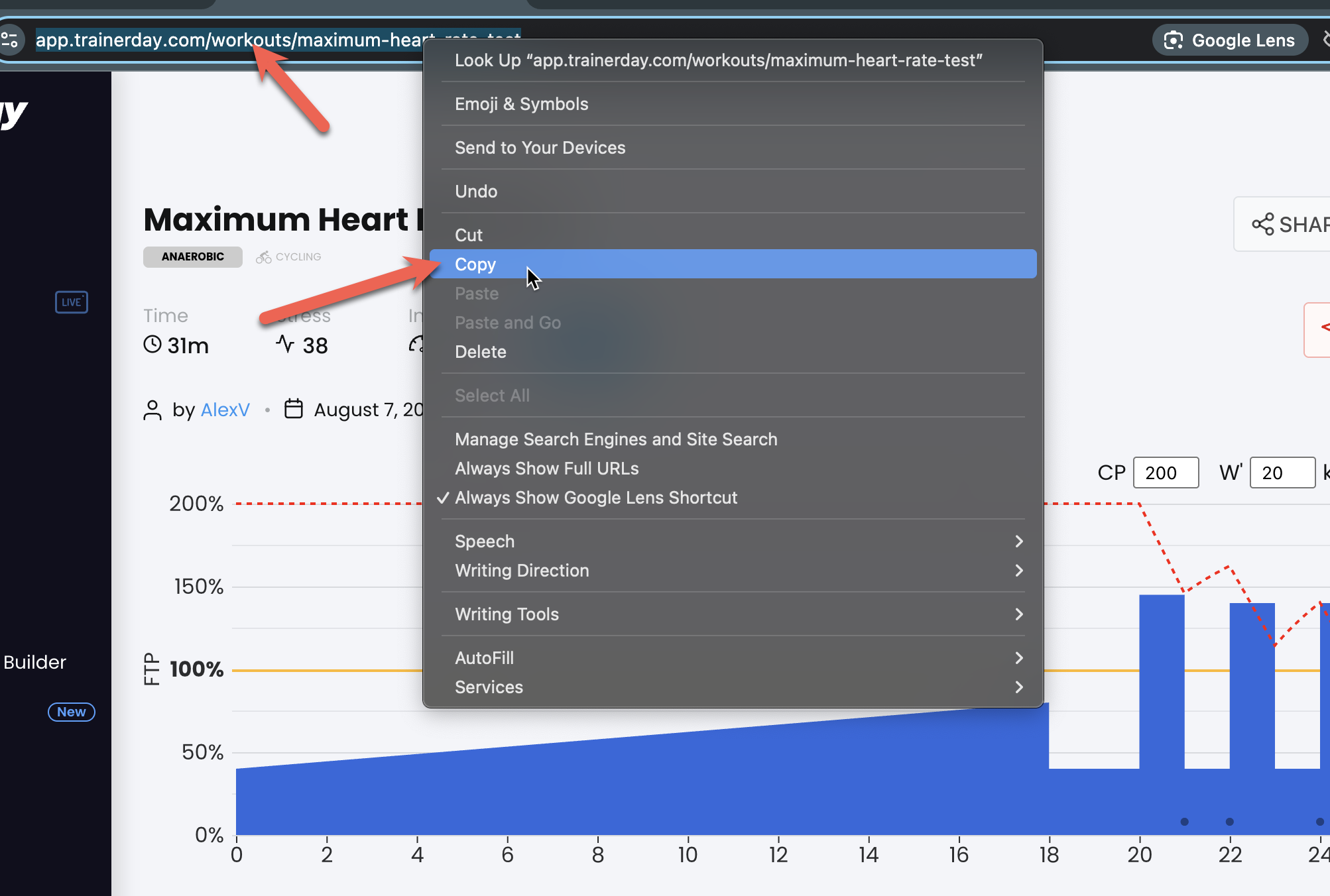
Sending Workouts to Other Platforms
TrainerDay supports exporting workouts to other platforms such as Zwift. Tags in TrainerDay can carry over when workouts are exported, ensuring that your organizational structure is maintained across different platforms.
Steps to Send Workouts
- Select the Workout: Choose the workout you wish to export from your library.
- Send Options: Use the send feature to send the workout to your desired platform. Ensure that tags are correctly applied to maintain organization.
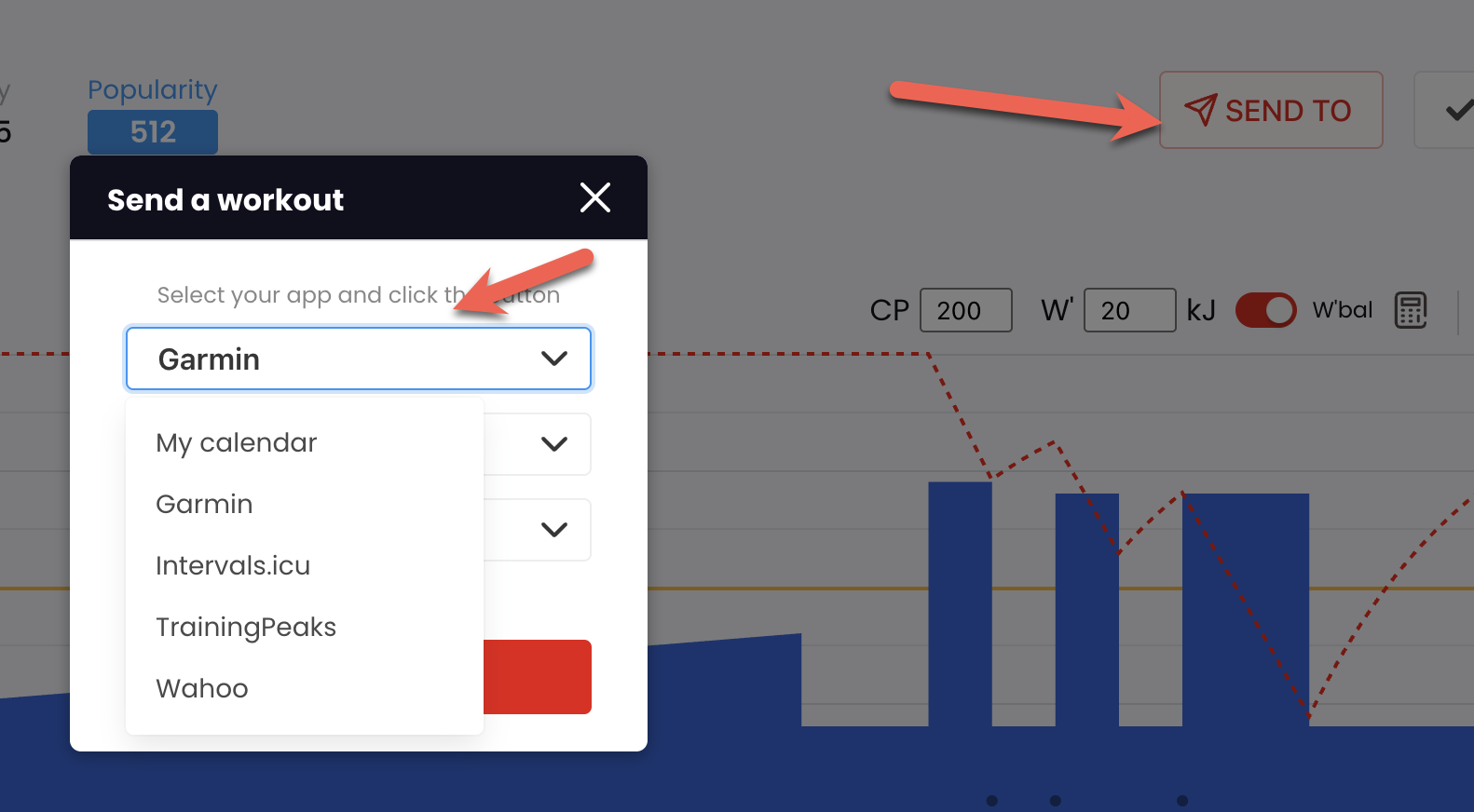
Integration with External Services
TrainerDay offers robust integration with several external services, enhancing the functionality of your training experience:
- TrainingPeaks Integration: TrainerDay allows you to sync with TrainingPeaks, enabling you to pull workouts from TrainingPeaks into TrainerDay and push workouts back to TrainingPeaks. This integration provides access to more detailed analytics and tracking.
- Garmin Connect: Premium users can send workouts directly to Garmin Connect or add them to their calendar. Once connected, workouts can be sent individually or as a full training plan to Garmin Connect.
- Intervals.icu and Google Calendar: TrainerDay can sync with these platforms to provide a comprehensive view of your training schedule. The calendar sync feature typically happens automatically as users make changes.
Conclusion
By leveraging the Import, Export, and Sharing features in TrainerDay, you can create a more dynamic and integrated training experience, tailored to your specific needs and preferences. Whether you're training indoors or outdoors, these features provide the flexibility and connectivity necessary to optimize your performance.
Related Articles
Ramps and Steps in TrainerDay
Explore how TrainerDay's Ramps and Steps features enhance workout creation by allowing gradual power transitions, ensuri...
Enhancing Workouts with Interval Comments in TrainerDay
Interval Comments in TrainerDay provide guidance and motivation during workouts by offering instructions at the start of...
How to Share Workouts with the Community
Learn how to share your TrainerDay workouts with training partners, coaches, or the wider community while maintaining co...
Ready to Optimize Your Training?
Join thousands of cyclists using TrainerDay to reach their performance goals.
Start Training with TrainerDay
