Efficient Workout Library Organization in TrainerDay
Organizing Workouts with Lists
In addition to tags, TrainerDay allows users to organize workouts using lists. Lists provide a straightforward way to group workouts that share a common theme or purpose. This feature is particularly useful for users who want to create a structured training plan or categorize workouts by type or goal.
Creating and Managing Lists
To create and manage workout lists, follow these steps:
- Access Your Workout Library: Navigate to your workout library where you can view all your saved workouts.
- Create a New List: Click on the option to create a new list. You can name the list based on the category or goal it represents.
- Add Workouts to the List: Select the workouts you want to include in the list and add them. You can easily move workouts between lists as needed.
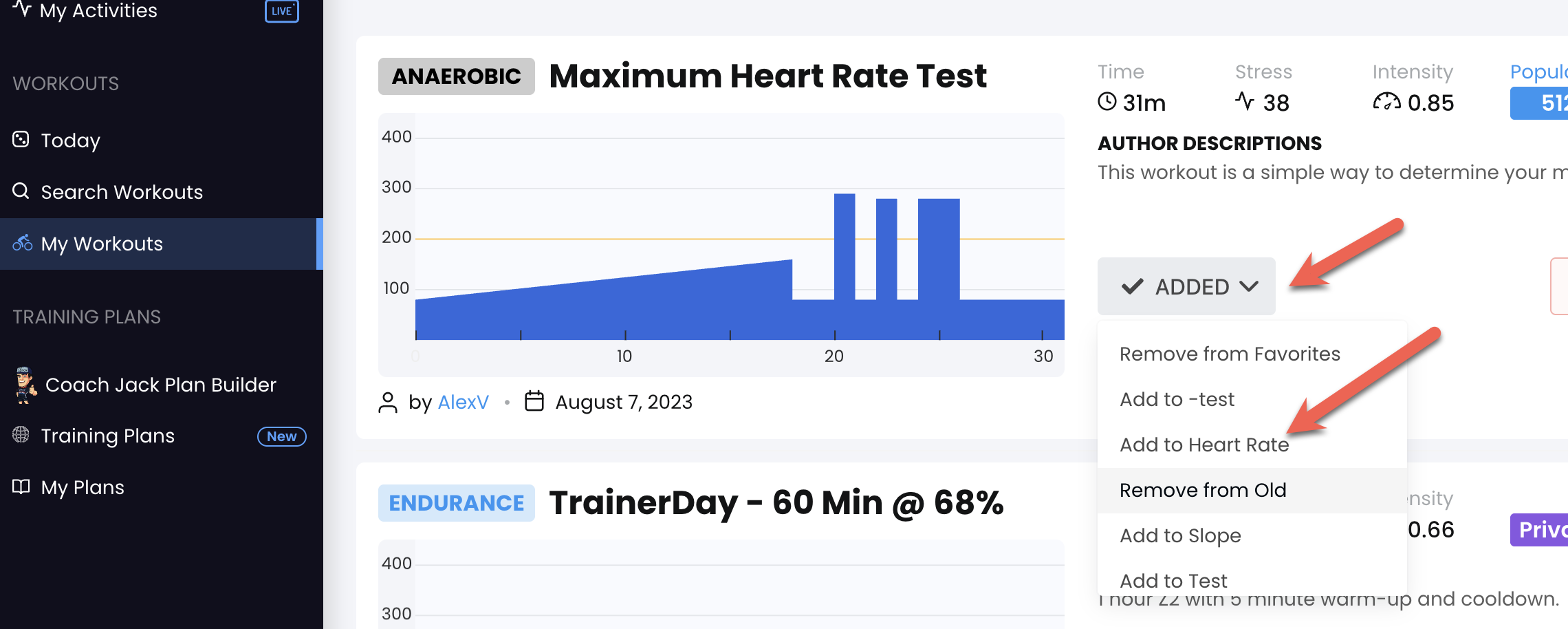
The Workout Library Organization feature in TrainerDay is designed to help users efficiently manage and categorize their workouts. This feature is essential for both personal organization and community sharing, allowing users to group workouts using tags and lists, and facilitating easy access and discovery within the platform. By leveraging these organizational tools, users can streamline their workout management process and enhance their training experience.
Introduction to Workout Library Organization
TrainerDay offers robust tools for organizing workouts, including the use of tags and lists. These tools enable users to categorize workouts for personal use or share them with the broader community. The platform supports both private and public tags, allowing for flexible organization tailored to individual needs or community engagement. Public workouts become part of the community library, accessible to all users, while private tags help maintain personal organization.
Using Tags to Organize Workouts
Tags are a versatile feature in TrainerDay that allow users to group related workouts together. There are two types of tags available:
Private Tags: These are used for personal organization. Only the creator of the workout can see and manage these tags, making them ideal for users who want to keep their workout library organized according to their own criteria.
Public Tags: When a workout is made public, these tags become visible to other users. Public tags help in discovering workouts within the community library, fostering a collaborative environment where users can share and find workouts easily.
Organizing your lists
See below you can set sort orders. Chose what is quick to access on our workouts tab on our app.
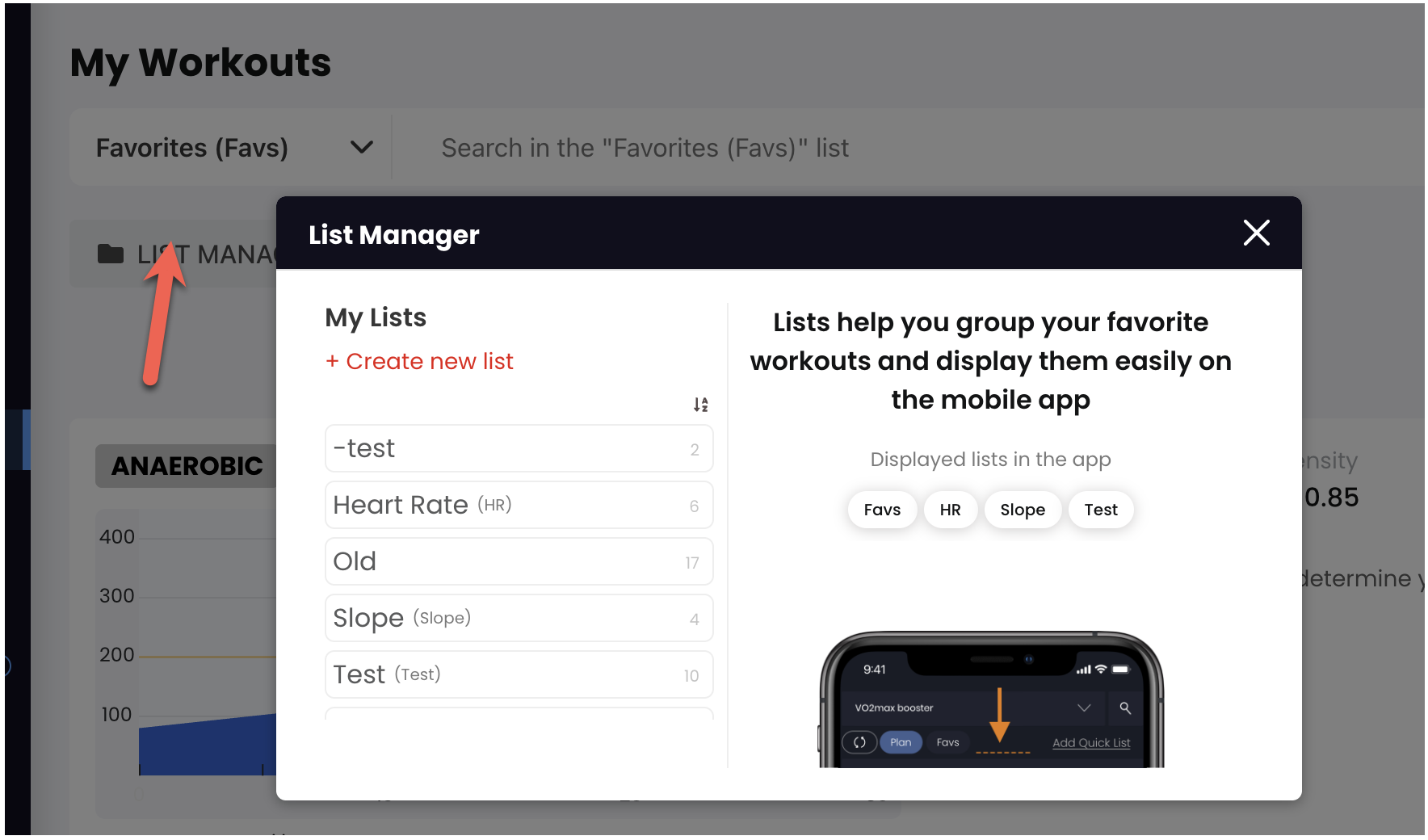
How to Add Tags to Workouts
To add tags to your workouts, follow these steps:
- Create or Edit a Workout: When you are in the process of creating or editing a workout, you have the option to add tags.
- Add Tags: Simply type the desired tag in the tag field. For public tags, ensure that your workout is set to public so others can discover it.
- Use Auto-complete: When searching by tags, start with a
#and let the auto-complete feature assist you in finding the right tag.
Example of Tagging
Suppose you have a series of interval workouts focused on improving endurance. You can tag these workouts with #endurance and #intervals to easily find and manage them within your library.
Tips for Effective Workout Organization
- Use Descriptive Tags: When tagging workouts, use clear and descriptive tags that accurately represent the workout's focus. This will make it easier to find and categorize workouts.
- Regularly Update Your Library: As you create new workouts or modify existing ones, update your tags and lists to reflect any changes.
- Leverage Public Tags for Discovery: If you want your workouts to be discovered by others, use popular public tags that align with the workout's theme.
Downloading for Other Platforms
If you want to use library workouts on other platforms, you can download them in different formats:
- For Wahoo devices: Download workouts in MRC format and drag them into your plans folder
- For Zwift: Download the ZWO files and place them in your Zwift workouts directory
- For Garmin: Export as FIT files and sync through Garmin Connect
The process is straightforward - find the workout you want, download it in the appropriate format for your platform, and transfer it over. Just make sure to close and reopen the receiving app (like Zwift) so it picks up the new files.
Working with Coach Jack Workouts
There's a specific workaround for reusing Coach Jack workouts in your library:
- Click edit on your current plan
- Re-save it and send it to "my plans"
- From there, you can send any workout to your library for future use
This is helpful when Coach Jack creates something you want to repeat or modify later, since those workouts aren't automatically saved to your personal collection.
Export an entire list
We have kind of a hack now, the simple way to export or send an entire list is.
- Go to my plans.
- Create a new plan
- Select your list on the right side
- Drag and drop each workout to a day on the plan
- Save the plan
- Export or send the plan
Conclusion
The Workout Library Organization feature in TrainerDay is a powerful tool for managing and categorizing workouts. By utilizing tags and lists, users can maintain a well-organized library that enhances their training experience. Whether for personal use or community sharing, these organizational tools provide flexibility and ease of access, making it simple to manage even the largest workout libraries.
Related Articles
How to Share Workouts with the Community
Learn how to share your TrainerDay workouts with training partners, coaches, or the wider community while maintaining co...
How to Organize Workouts with Tags
I need to clarify something important here - the user problems you've provided don't actually relate to organizing worko...
How to Use Advanced Search Features
Learn how to effectively use TrainerDay's advanced search features to find exactly the workouts you need...
Ready to Optimize Your Training?
Join thousands of cyclists using TrainerDay to reach their performance goals.
Start Training with TrainerDay
